Installation¶
Install Python¶
Download & Install Python from https://www.python.org/downloads/
Please install python Version >=3.5.
Warning
Moddy does not support Python 2.x.
During install, click checkbox add python to PATH
Tested with python 3.5, 3.6 and 3.7 under Windows 10.
Installing GraphViz¶
Install GraphViz from http://www.graphviz.org/Download.php
Then ensure that the bin/ subdirectory of the GraphViz installation is in your PATH.
Install Moddy¶
$ pip install -U moddy
Test Moddy¶
Copy the text from this Basic Demo and save it to 1_hello.py
into an arbitrary directory on your machine.
Then try to run the demo:
$ python 1_hello.py
Demo output¶
The console log should end with
TRC: 11.8s STA Bob(Part) //
TRC: 11.8s >MSG Bob.mouth(OutPort) // req=11.8s beg=11.8s end=12.8s dur=1.0s msg=[Hm?]
SIM: Stops because stop_time reached
SIM: Simulator stopped at 12.0s. Executed 9 events in 0.000 seconds
saved sequence diagram in output/1_hello.html as iaViewer
Saved structure graph to output/1_hello_structure.svg
saved output/1_hello.csv as CSV
You should also find a folder output in your directory that contains the result files:
| 1_hello.py
|
+---output
1_hello.csv
1_hello.html
1_hello_structure.svg
Open 1_hello.html into a web browser and it should look like this
The sequence diagram
Using Moddy with Eclipse¶
Note
This step is optional, you can use Moddy also without Eclipse. I just put it here because I personally use Eclipse.
Installing Eclipse¶
Download & Install Eclipse from https://eclipse.org/downloads/
Installing PyDev¶
In Eclipse, select Help->Install new Software and enter http://www.pydev.org/updates for both Name and location
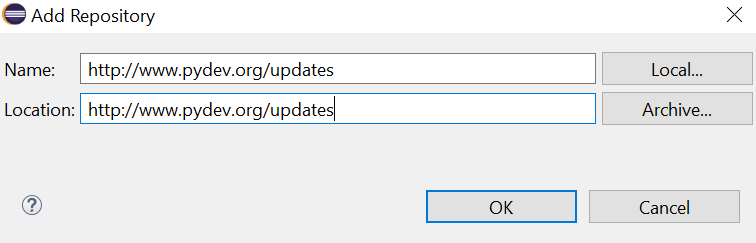
Create a Moddy Project¶
In Eclipse Select New --> Project --> PyDev Project:
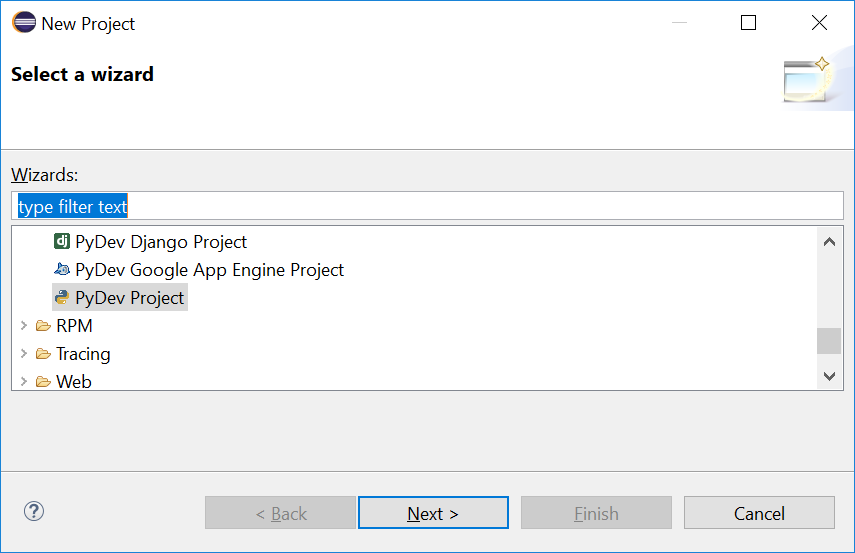
Name the project myFirstModdyProject:
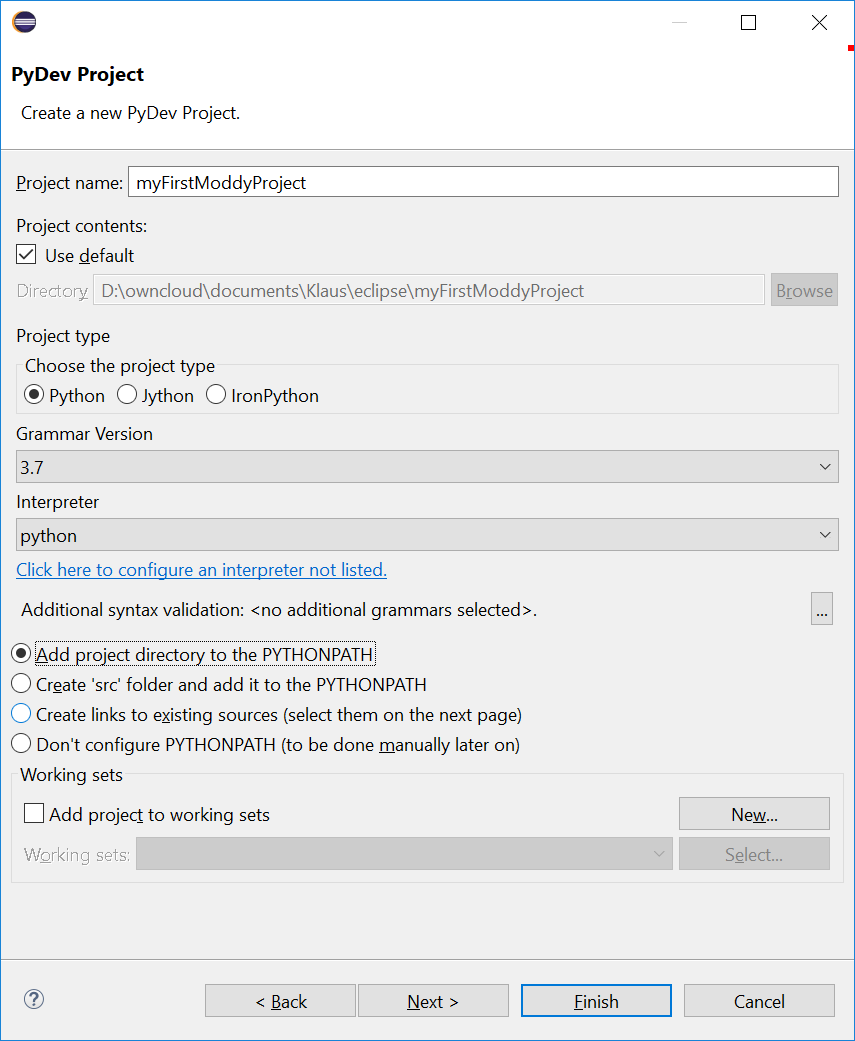
Create a module named 1_hello.py:

Copy the text from this Basic Demo and paste it into 1_hello.py.
Now you can Run the 1_hello.py. You should get an output as described in Demo output.